Table of Contents
Views: 7
On Home tab #
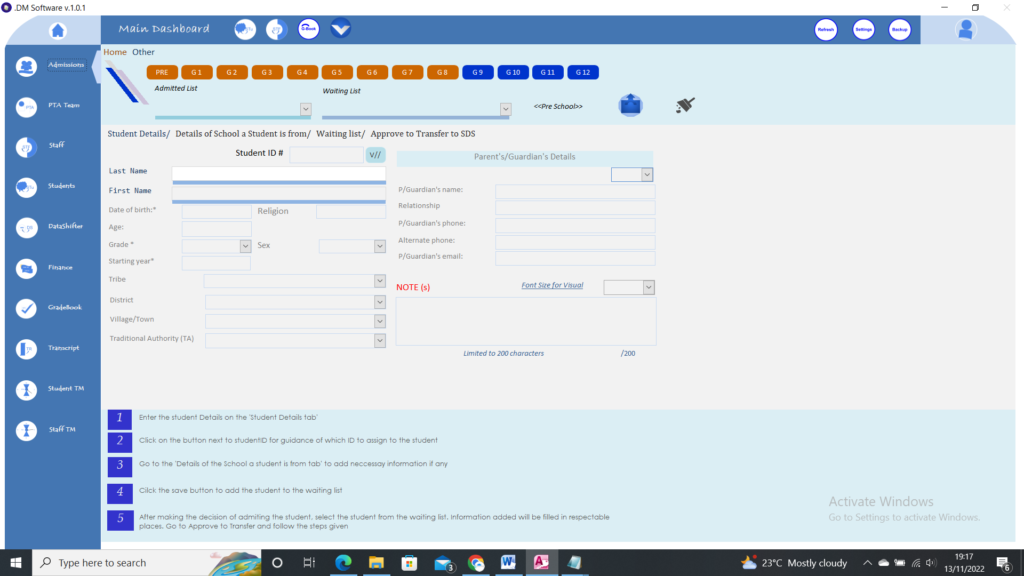
- Filters allow you to filter information according to grade. The results show in the accepted list and the waiting list is ready for viewing.
- The student Details allow you to fill in the details for the student you are enrolling. If a student is from another school the ‘Details of the school as a student is from’ provides you with an area to add the necessary information. If you have not yet made a decision on whether you should accept the student or not, you can click on the save button, the student will be added to the waiting list.
- To approve a student, go on the waiting list and select that student. The information that you entered will be filled in the right fields.
- Then go on the ‘Approve to Transfer to SDS (School Database system)’, and add the necessary information as guided. Click the Save button. Information will go into the desired table.
On Other Tab #
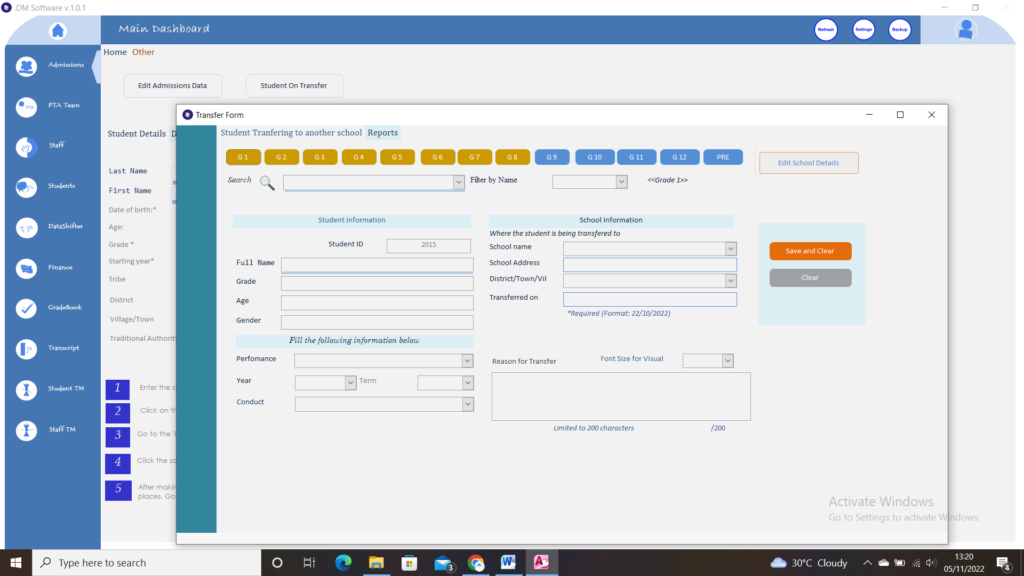
You have two buttons on other-tab namely:
- Edit Admissions Data. This allows you to edit the data in the admissions table.
- Student on Transfer: This allows you to transfer students. If you have someone who is going to another school, you can transfer that student from the grade he/she is from into the transfer table. You are also able to see the report for all those on transfer by going to the Report section. You can also see the report for each student by Clicking on the Edit School Details button and on the Left of each student is a button for previewing and printing the report.
Views: 7
Advertisements





