Views: 16
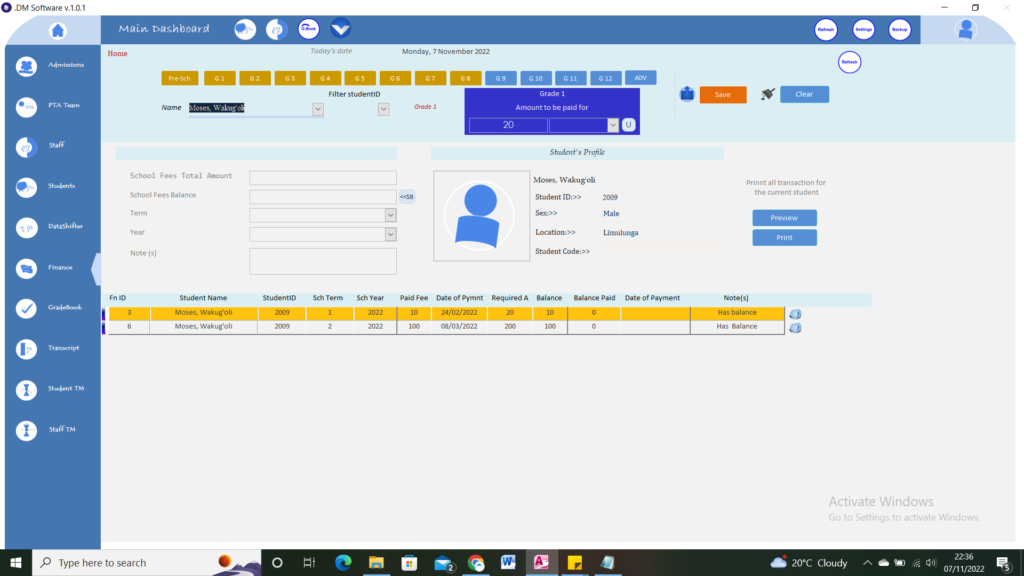
Select the Amount to be paid by choosing the right grade from the combo. The button labeled U allows you to edit the information in the combo
- Click on the grade filter of your interest to fill in the name combo
- Select the student you want to do the transaction for
- Enter the school fee total Amount the student is giving you
- Click on the button near the school feel Balance field to calculate the balance the student is having. NOTE: the balance is found by subtracting the School Fees Total Amount from the Amount to be paid. Hence make sure you have selected the right grade.
- Fill in the other important information
- On a note, you can put anything that helps you track your data well. For instance, if the student has balance you can indicate in the note ‘has balance.’
- Click the save button to save your information
When you select the student again, the payment history is going shown below as shown in the figure above. To view or Print this payment History as a Report Click on the button Preview or Print button
VIEW the Receipt for the student by clicking the cloud button at the end of the transaction. Make sure to select the transaction by clicking on any field of that desired transaction First. The yellow color should fill your selection. Then Click on the Cloud button to view the Receipt
Views: 16
Advertisements





