Views: 12
You can manage time for staff for activities such as their reporting for work etc. using this feature
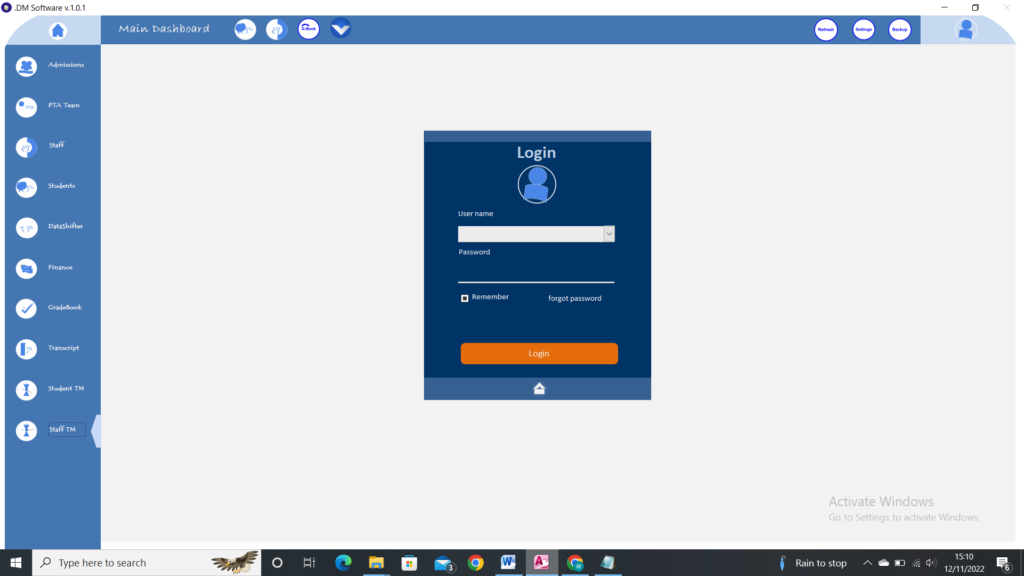
- Let the staff login (you can choose to have a copy of this software on another computer in another office where this activity can be done so that you do not use one computer)
- The form shown below will show up once logged in
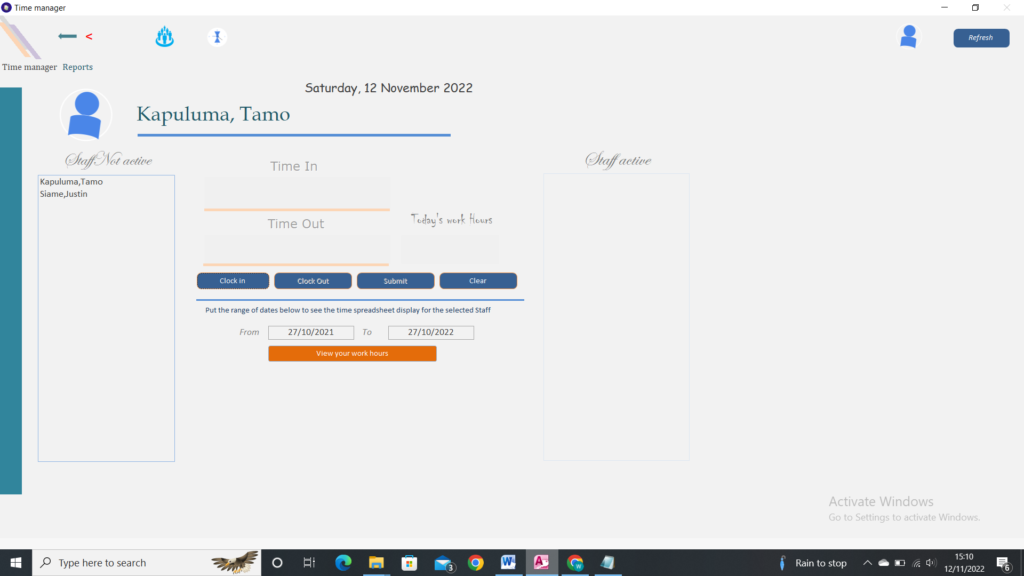
How to clock in and out #
To clock in
- Select your name as staff from the staff list
- If the time-in did not come automatically, click the clock-in button
- Then click the submit button
- Your name will appear on the staff active list
To clock yourself out,
- Click on your name from the staff active list
- Click on the clock-out button if the time-out did not come automatically
- Then click on the submit button
To clear the screen
- Just click on the clear button
How to view your work hours #
- Click on the view your work hours button on the main form
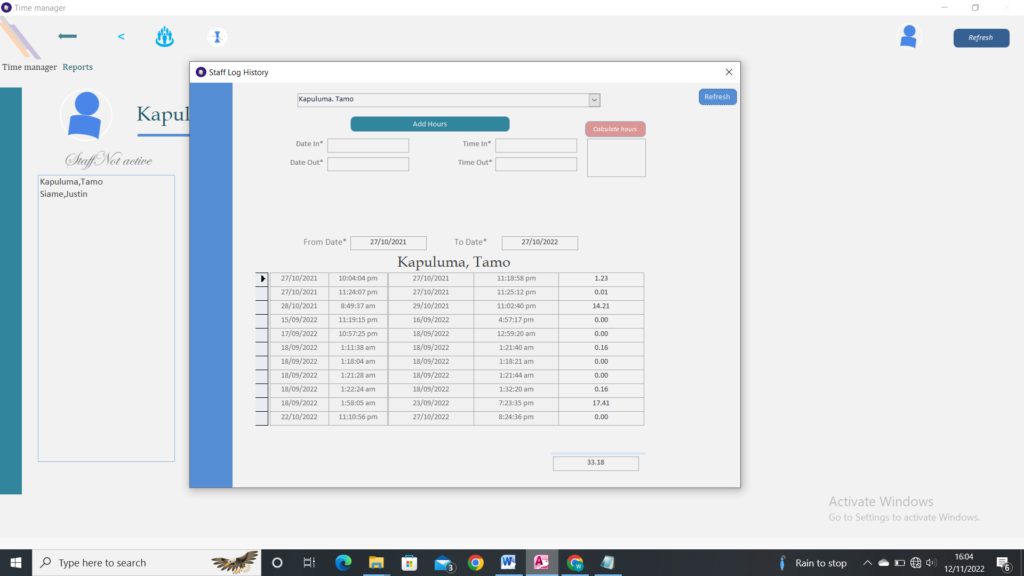
- Select your name from the staff list
- Put the correct date range
- Click on the refresh button to view the results
If you have hours you work and you did not record them, you can use the fields given on the form to add them.
- Add the date in and date out (these should have the same date).
- Add the time and time out.
- Then click on the ‘calculate hours’ button.
- Click on the ‘add hours’ button to save.
You can view those hours by adjusting your date range if they are beyond the range you put. Follow the steps given above
How to view your Report #
- Go to the report tab. The figure below shows the report tab
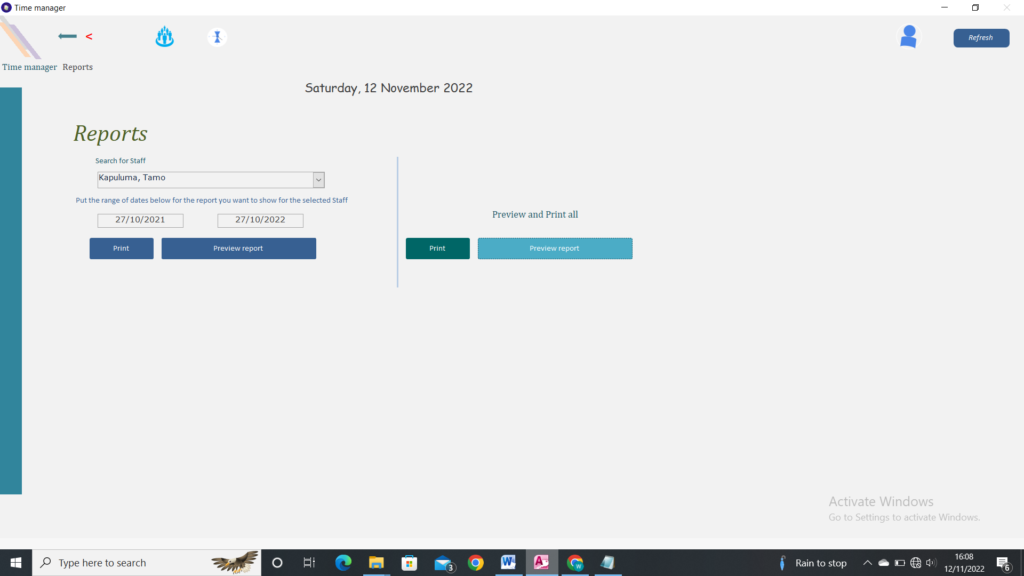
- Select your name from the staff list or search
- Put the correct date range
- Click preview report first before printing
- This report just shows the hours for the selected person
- To print or preview the total hours worked by all click on the button next on the right side (this follows the face-object direction)
Views: 12
Advertisements





